The 802.11k protocol provides mechanisms for APs and clients to dynamically measure the available radio resources by sending neighbor reports, beacon reports, and link measurement reports to each other. This allows the APs and clients to understand the RF environment and helps the client to take improved roaming decisions.
Neighbor Report Request/Response
Neighbor Requests are sent by an 802.11K-capable client to its 802.11K-capable AP. The AP responds with a Neighbor Report. The Neighbor Report contains the details of the neighboring BSSIDs heard by the AP (using Aruba’s proprietary algorithm Adaptive Radio Management in controllers).
For each neighbor, the Neighbor Report also includes a BSS Transition Preference IE. This field conveys a comparative transition preference of the neighbor AP from the point of view of resources available on it – that is, how suitable a particular neighbor AP would be for the client to transition to it.
Beacon Request
An 802.11K-capable AP will send Beacon Requests to its 802.11K clients (Don’t confuse this with the regular beacon frame). These are not beacon frames, instead these are unicast Measure Requests type known as Beacon Request which are sent less frequent than Beacon frames. On Aruba controllers the default timer to send these frames are 60 seconds.
This frame includes the measurement parameters (like channel number, measurement mode and duration, various subelements).
Attached snippet of Beacon Request (later in the blog)
Link Measurement Request/Report:
TPC Report : This report contain the transmit power and link margin information which helps to understand the attenuation in the link.
Access Points (in my case) also sends a Link Measurement Request frame to request Clients so they can respond with a frame (Link Measurement Report) containing a TPC report. The Link Measurement Report also contains antenna ID and signal quality.
Below is how the Aruba config for 802.11k looks like.

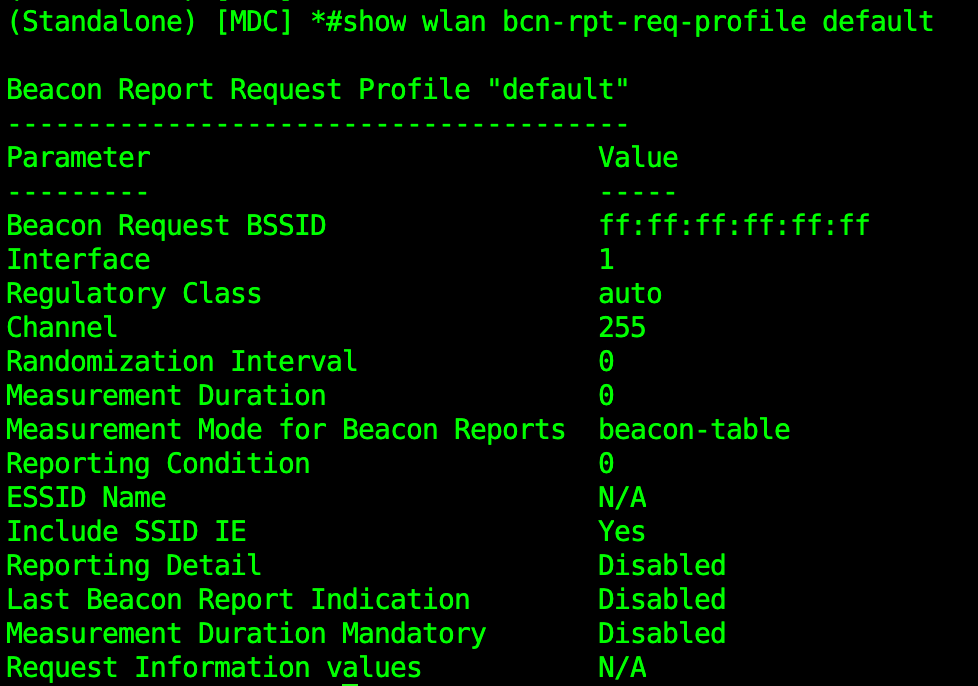
For both the AP’s we can see the controller displays the flag set to K which indicates 802.11K is enabled.

Here is my setup :
AP BSSID – 94:64:24:8a:36:81
Client MAC – fc:d9:08:17:59:66
After enabling 802.11k on the Aruba controller’s virtual AP profile, the beacon frame starts advertising its capability of Radio Resource Management features.
Beacon Frame
I have captured and attached a snippet of beacon frame with the 802.11K enabled and disabled to highlight the the addition capabilities that we can notice.

Expanded Beacon Capabilities
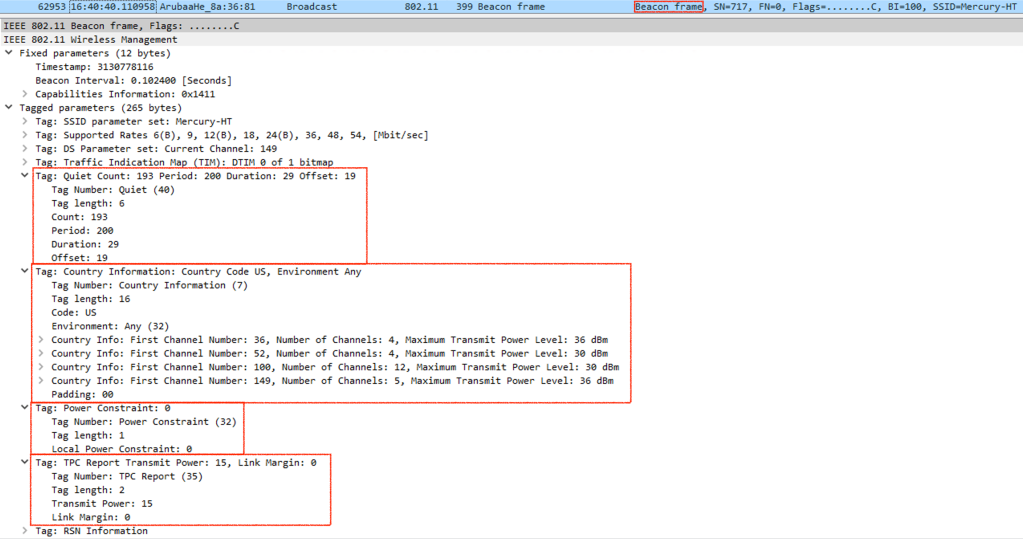
Additional Beacon fields
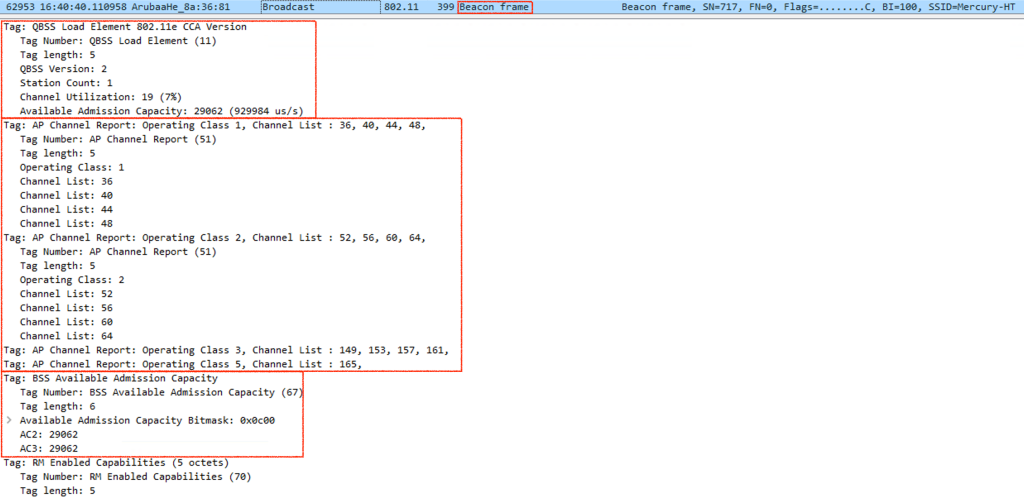
Additional Beacon fields :

Probe Request :
The client first tries to connect to Saturn-VHT SSID, so broadcasting a probe request.
Probe Response
Clients gets response from all the AP’s that heard the client’s Probe Request and the response frame as well AP advertises its capability of supporting Radio Management capabilities.
Association Request
Clients decides to connect to the BSSID – 1c:28:af:7d:eb:f0, and defines it capabilities of Radio Management under the tagged parameters.
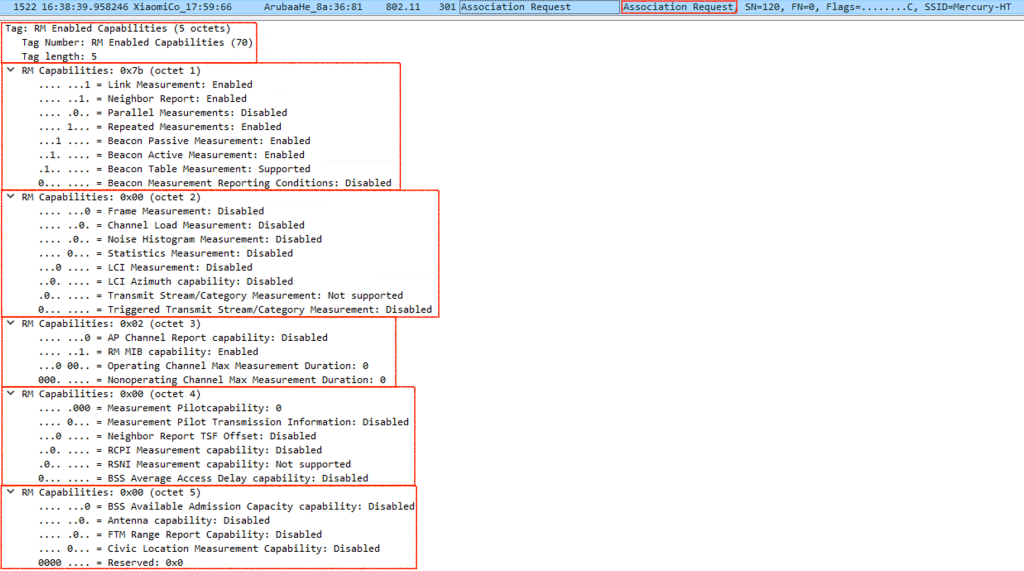
Association Response

Neighbor Report Request – Action Frame (Client to AP)
Here we can see that the client requested for the neighbor report from the AP
The Neighbor Report Request frame uses the Action frame and is transmitted by a STA requesting information in the Neighbor Report about neighboring APs.
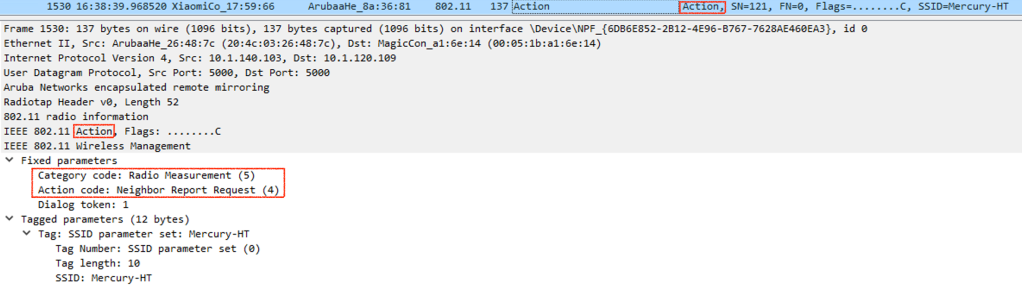
Neighbor Report Response – Action Frame (AP to Client) :
Now AP responds to the Neighbor request frame from the client with a Neighbor response frame, stating all the information it was able to gather about the neighboring AP/AP’s (in this case I am only using 2 AP’s, so AP1 shares all the information about AP2- BSSID-00:4e:35:c7:06:50).

Beacon Request – Action Frame (NOT A BEACON FRAME)
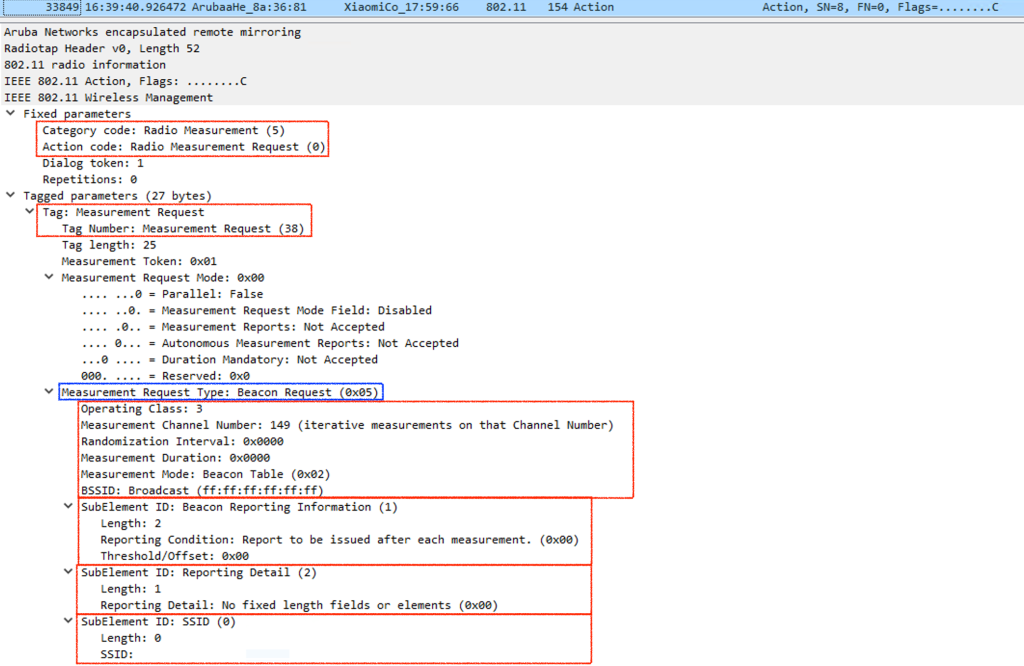
Link Measurement Request – Action Frame (AP to Client) :

Link Measurement Response – Action Frame (Client to AP) :

Here are some useful Aruba specific commands :


Thanks.
Have you done a similar write up for Cisco?
LikeLike
Sorry, i have not been able to follow up on the blogs for sometime ..
To answer your question, no i have not done it on Cisco..
LikeLike